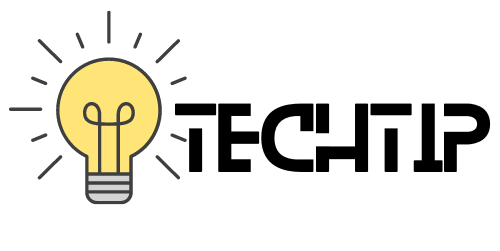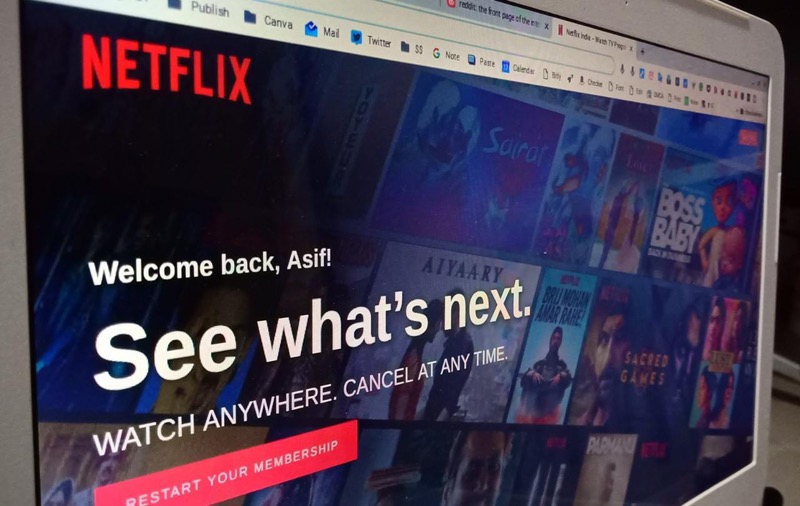If you are someone who spends a reasonable amount of time in front of a computer, then you must be aware of how tough it becomes to stare at the screen after an extended reading or writing session.
It is because the web pages are throwing a white light in your face. It is not a healthy way to do more work when you have to struggle to even look at the screen.
If your room (or wherever you are working) does not have sufficient light, things can get ugly.
It is why I use Writer for Chrome and have customized it like a Dark Room app. I recommend that for everyone who writes long articles. It lowers the strain in your eyes.
And if you are someone who is researching for work, or merely browsing, there is a Chrome extension that can help you.
High Contrast, as the name suggests, darkens the web pages by inverting the colors. So you see white text on a black page instead of black text on a white page.
It is helpful to install because you can disable/ enable it with a simple mouse click or (Shift + F11).
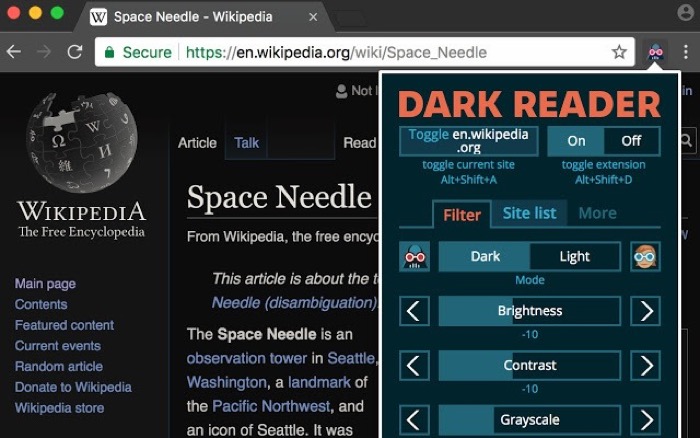
Alternatively you can also use Dark Reader, which is similar to the high contrast, extension.
There are some more chrome extensions available for particular tasks as well, such as an extension to darken the YouTube page so that you can enjoy them (even though you can view it in full-screen mode) but just in case.
Enable Dark Mode on Chrome for Android
Majority of the people prefer their smart phones to browse and read web articles. If you use Chrome for Android on your Android smartphone you can enable dark mode on it, to get the similar effect that you get using extensions on the Google Chrome browser for desktop.
Here is how you can enable dark mode in Chrome for Android
You need to copy paste the following command in in the address bar of Chrome for Android.
chrome://flags/#enable-android-night-mode
This will open all the hidden settings of Chrome for Android and the option to enable dark mode will be highlighted, you can tap on it and select enable to enable the dark mode.
After that you need to relaunch the browser and go to the settings area of Chrome for Android where you will find a new option called the dark mode, you can enable or disable the dark mode from there.
So, this is how you can use dark theme on Google Chrome Browser on your desktop as well as on Chrome for Android. I hope you find this article useful you can find more tech related articles on our blog.